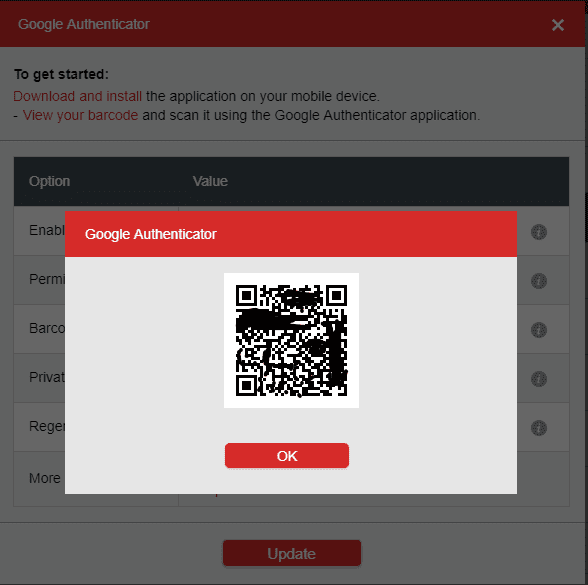LastPass: free and powerful
LastPass is my favorite password manager by far. The free version is fabulous for individuals and the teams and enterprise version is excellent as well. You can easily store and easily access all of your passwords, and it will even fill them in for you. It works across multiple devices and you can have multiple sessions open at the same time. Another great feature is that the free version allows for Multi-Factor Authentication.
How to setup your LastPass account
1. Go to Lastpass.com and click "Get LastPass Free"
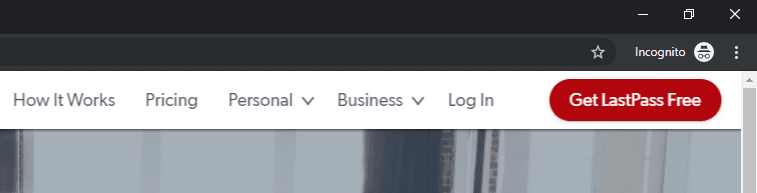
2. Enter your email and a strong master password. I suggest something created from correcthorsebatterystaple.com
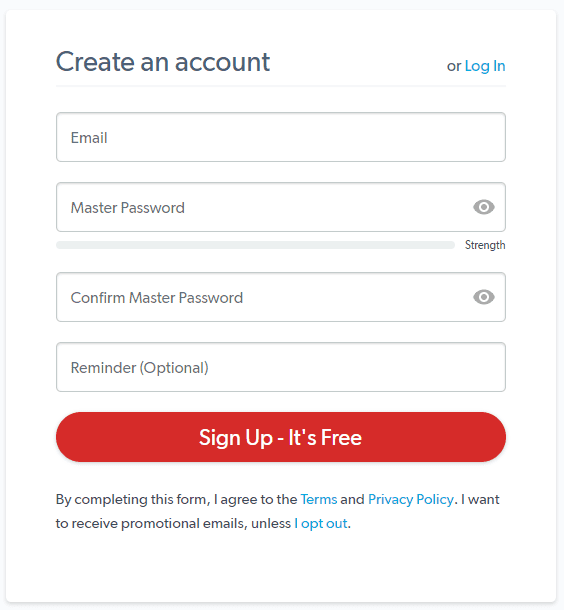
3. Install the Extension: Click "Install LastPass"
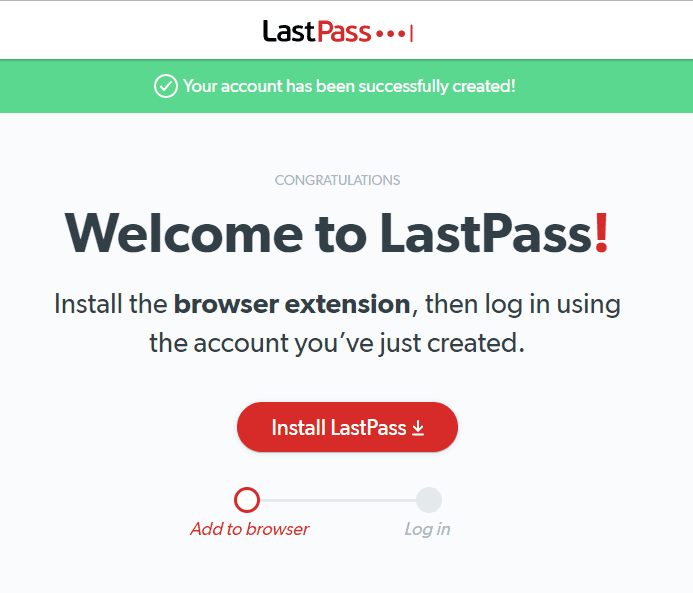
4. Click "Add to Chrome"
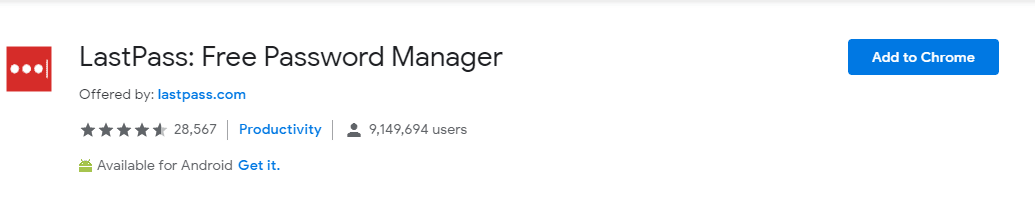
5. Click "Add Extension"
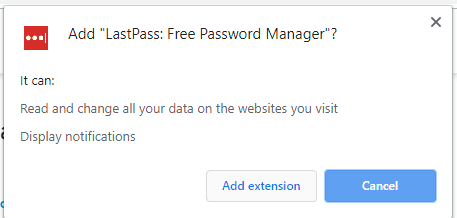
6. Sign into the extension. Click the black box with 3 white dots in the upper right corner. Type your Email and master password.
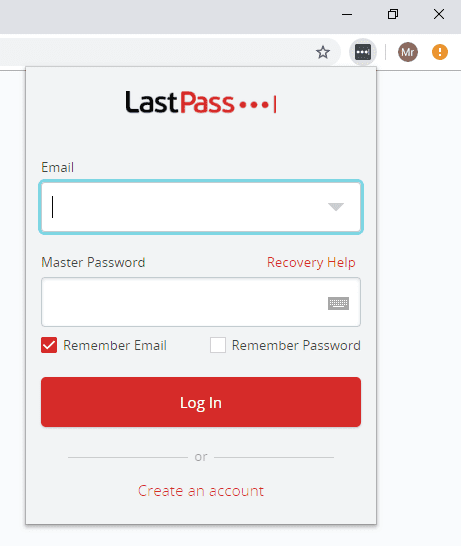
7. Open your vault: Slick the red box with 3 white dots, select "Open my Vault"
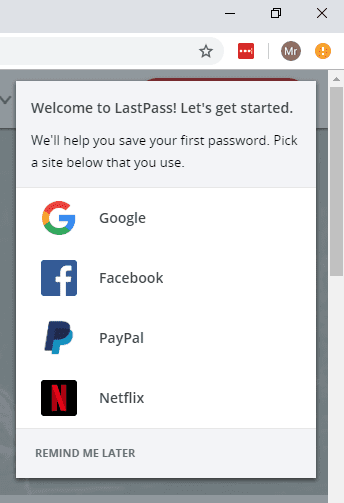
Enabling Multi-Factor Authentication
Select the "Account Settings" in the lower left hand of the vault
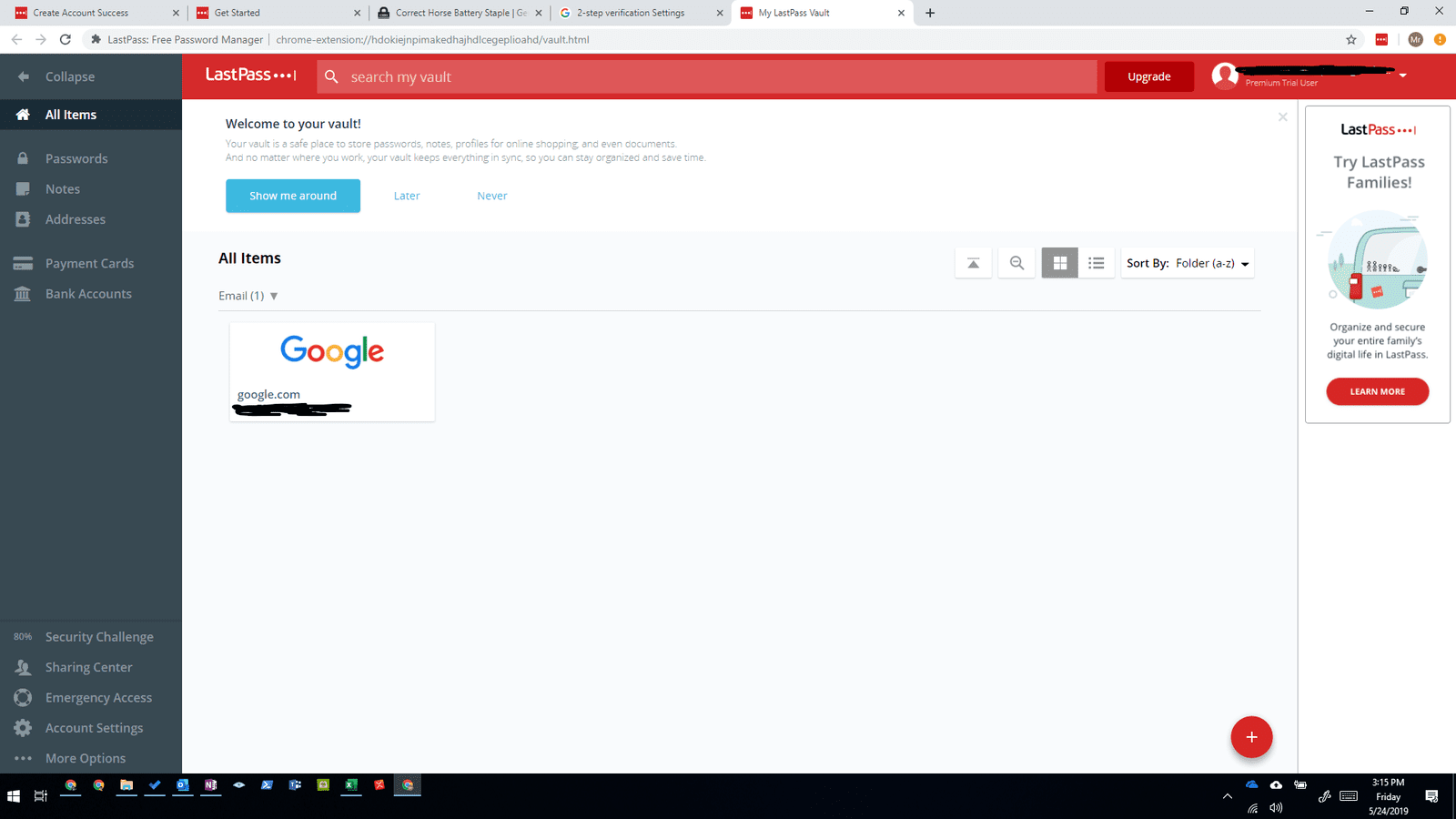
Select tab "Multifactor Options" and then select the "Google Authenticator" pencil to set it up
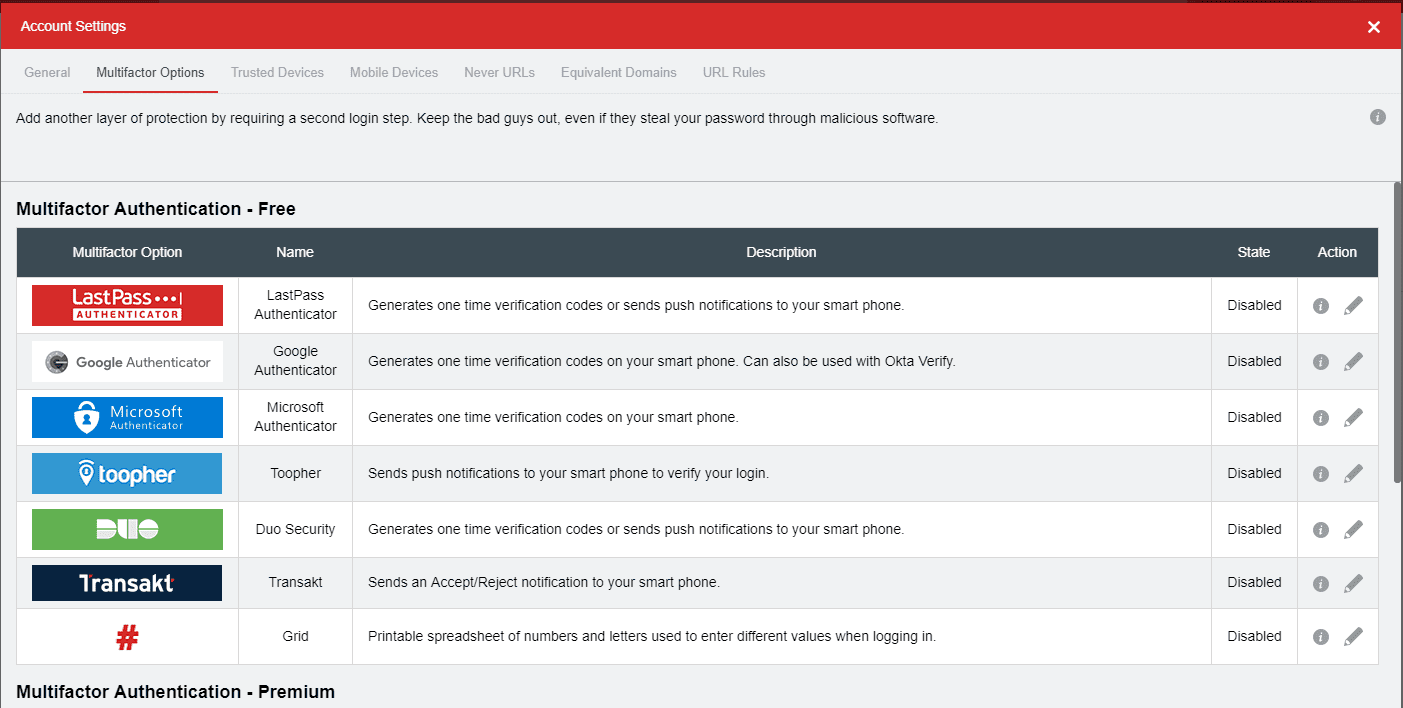
Set it to Enabled "Yes", then select the Barcode "View" to view the barcode
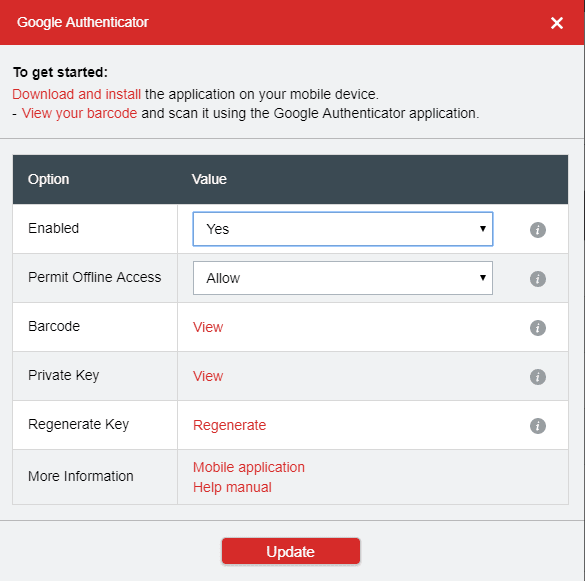
In your Google Authenticator App, Click the Red "+", then select "Scan a Barcode"... Scan the barcode on your computer... then you're done